Google Analytics for WordPress: Understanding the performance of your website is essential for success in the data-driven world of today. With the help of Google Analytics for WordPress, a free and effective tool, you can monitor user behavior, website traffic, and conversions for your WordPress website. With the help of this guide, you will be able to set up Google Analytics on your WordPress website and gain access to insightful data.
Table of Contents Google Analytics for WordPress
Why Should WordPress Users Use Google Analytics?
- Free and All-Inclusive: For WordPress users on a tight budget, Google Analytics for WordPress provides an extensive collection of free tools and services.
- Practical Takeaways: Make data-driven decisions by gaining insightful knowledge about your website traffic, user demographics, content performance, and conversion rates.
- Enhanced User Experience: To find opportunities for development and enhance the user experience, examine how users interact with your website.
- Monitor Marketing Activities: Keep an eye on the success of your marketing strategies by tracking conversions and the sources of traffic.
- Assess Objectives and Achievements: Establish objectives for your website and monitor its progress to make sure it is operating as it should.

Configuring WordPress with Google Analytics
Google Analytics for WordPress
Here’s how to integrate Google Analytics with your WordPress website step-by-step:
- Make a Google Analytics Account: Go to https://neilpatel.com/blog/google-analytics-to-shape-marketing-strategy/ to make a free Google Analytics for WordPress account if you don’t already have one.
- Obtain Your ID for Tracking: Go to the Admin area of your Google Analytics account and get your Tracking ID, which is a special code that uniquely identifies your website.
- Link WordPress and Google Analytics: There are primarily two approaches:
- Employing a Plugin: Google Analytics is seamlessly integrated with your website by a number of well-known WordPress plugins. One well-liked choice is MonsterInsights, which offers an easy-to-use interface right inside your WordPress dashboard.
- Manual Integration: Google Analytics provides code snippets for advanced users to manually add to the header.php file of your WordPress theme.
Which Approach Should I Take?
Using a plugin is the simplest and most recommended approach for the majority of WordPress users. Plugins manage the technical integration and frequently provide extra functionality, such as reports that are simple to grasp within your WordPress dashboard.
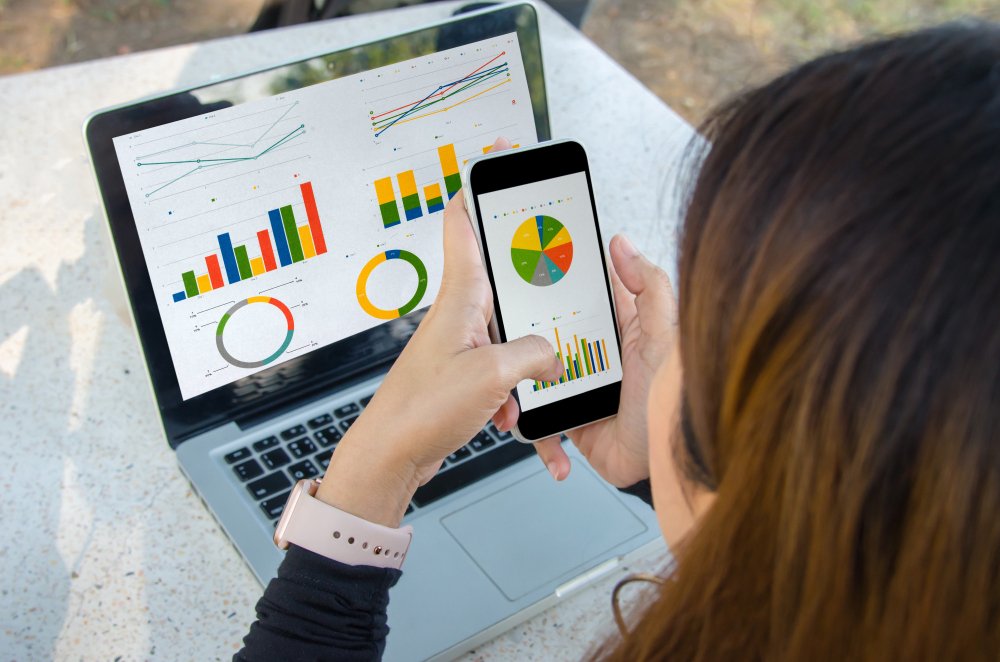
Google Analytics Navigation: Essential Reports for WordPress Users
You’ll have access to a plethora of information and reports after Google Analytics is integrated with your WordPress website. The following important reports are for WordPress users:
- Audience: Learn about the demographics (age, location, interests), device usage, and user acquisition channels (social media, organic search, etc.) of the people who visit your website.
- Acquisition: Examine how people find your website to determine which sources of traffic are most useful for your content.
- Behavior: Recognize how users interact with your website by tracking things like page views, average session length, bounce rate, and most-visited content.
- Conversions: Monitor the number of visitors who complete desired actions on your website, including buying something, joining an email list, or getting in touch with you.
How to Use Google Analytics to Your Advantage: Crucial Advice
Google Analytics for WordPress
The following advice will help you get the most out of Google Analytics:
- Establish Objectives: Specify objectives for your website (e.g., increasing online sales, enhancing contact form submissions). You may assess the success of your website and marketing initiatives by tracking your goals.
- Divide Up Your Information: Divide up the traffic to your website based on device type, demographics, or other factors to learn more about particular user groups.
- Examine Your Data Frequently: Make it a practice to frequently review your Google Analytics for WordPress data in order to spot trends, monitor your progress toward objectives, and make wise decisions.
- Use Custom Reports: Make Use of Custom Reports Examine producing bespoke reports that are suited to your website’s objectives and particular needs.
- Keep Up with: Google Analytics is always changing. To fully utilize its potential, keep yourself informed about new features and functionalities.

Google Analytics for WordPress
Through the utilization of Google Analytics for WordPress, you may obtain significant understanding of the functionality and performance of your WordPress website, pinpoint opportunities for enhancement, and make informed decisions based on data to maximize your content and marketing tactics, eventually accomplishing your website objectives.


